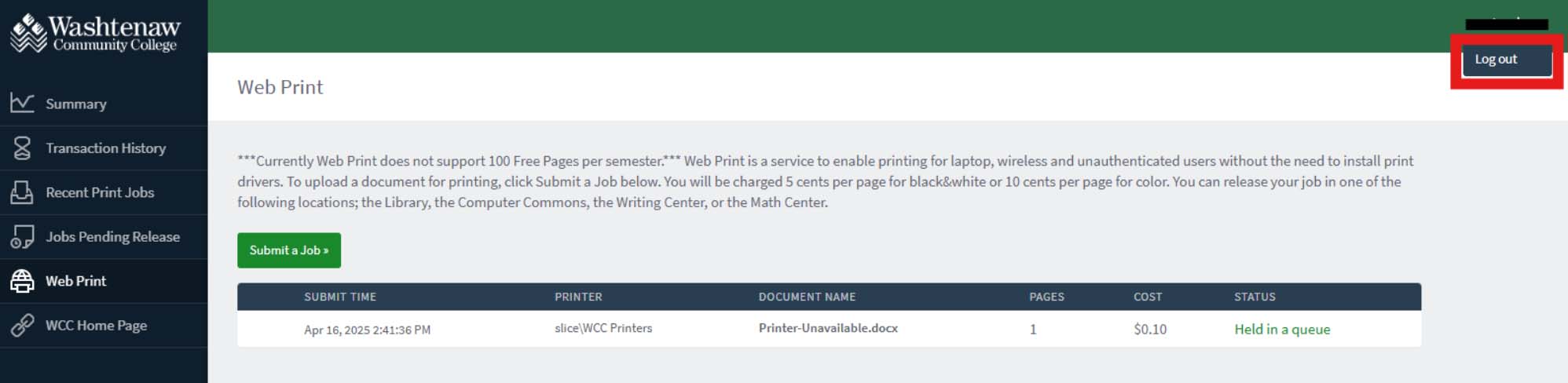Web Print is a service to enable printing for laptop, wireless, and unauthenticated users without the need to install print drivers. Web Print is available to students, faculty and staff, as well as the public. You can release your job in one of the following locations; the Library, the Computer Commons (in the Academic Success Center), the Writing Center, or the Math Center. You will be charged 5 cents per page for black & white or 10 cents per page for color.
-
Open a web browser and to go https://slice.wccnet.edu
-
Enter your Username and Password to log in.
If you are student, faculty, or staff, use your NetID username and password. (This will be the same information used to log into MyWCC,Canvas, Email, etc. The NetID username is your email before the @wccnet.edu)
If you are using a Print Card, the username is the number on the back without the leading zero. The password is the same number with the leading zero.
EXAMPLE: Card Number is 012345
Username: 12345
Password: 012345
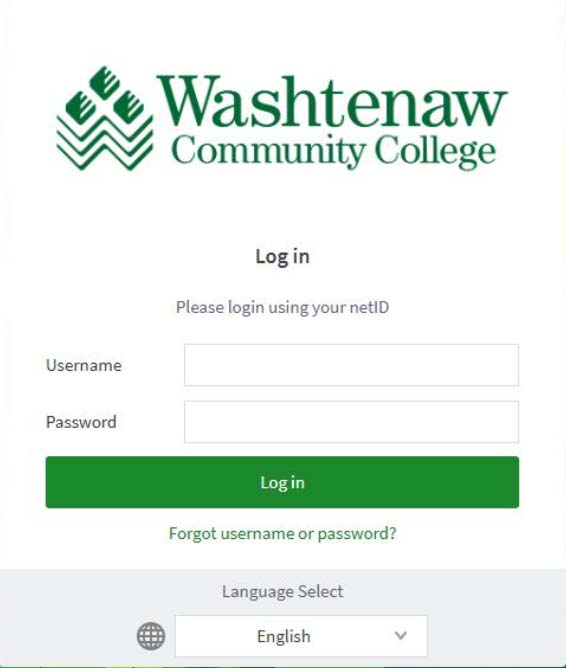
-
After logging into Slice, click on the Web Print link in the left-hand navigation pane
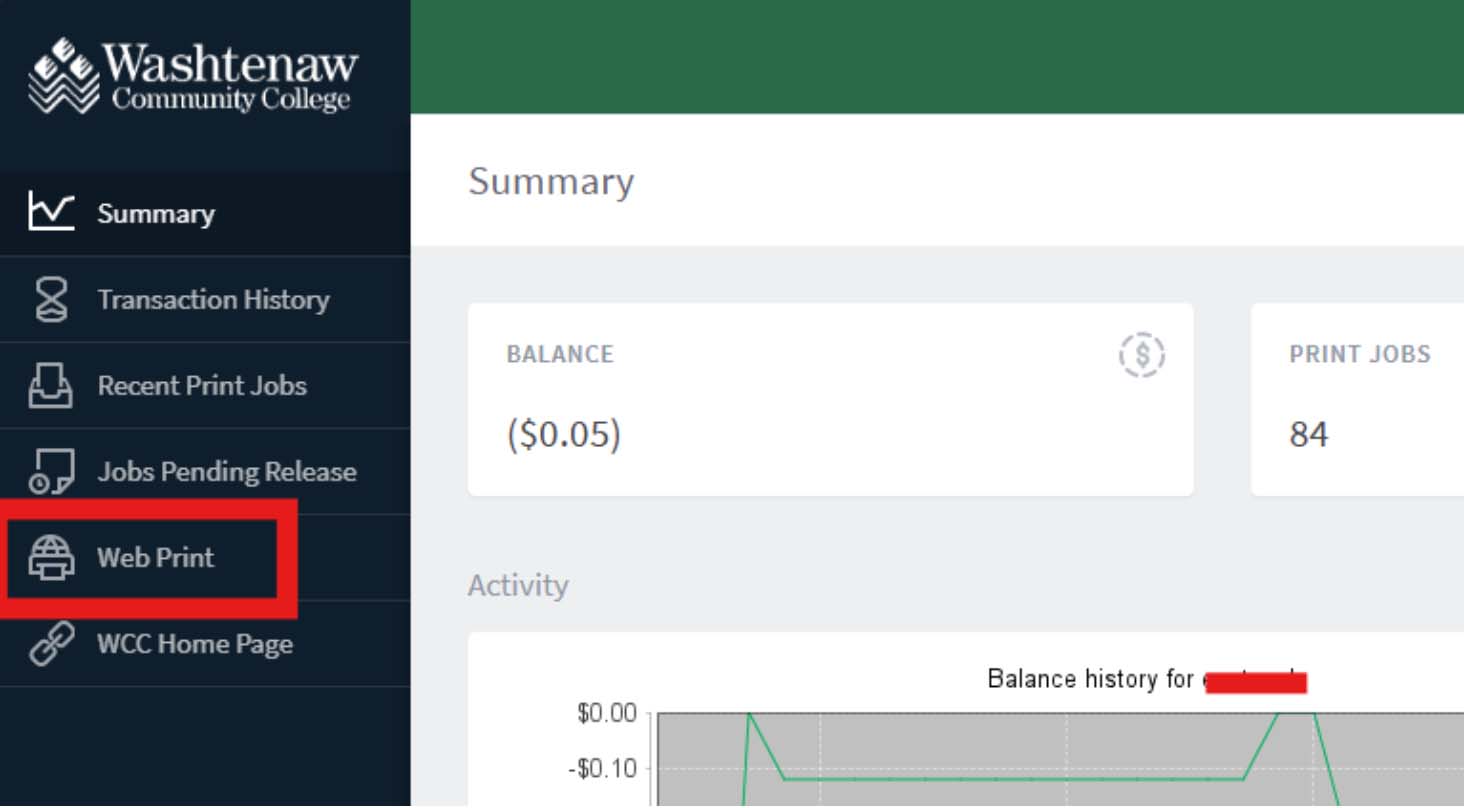
-
On the Web Print page, click the Submit a Job button
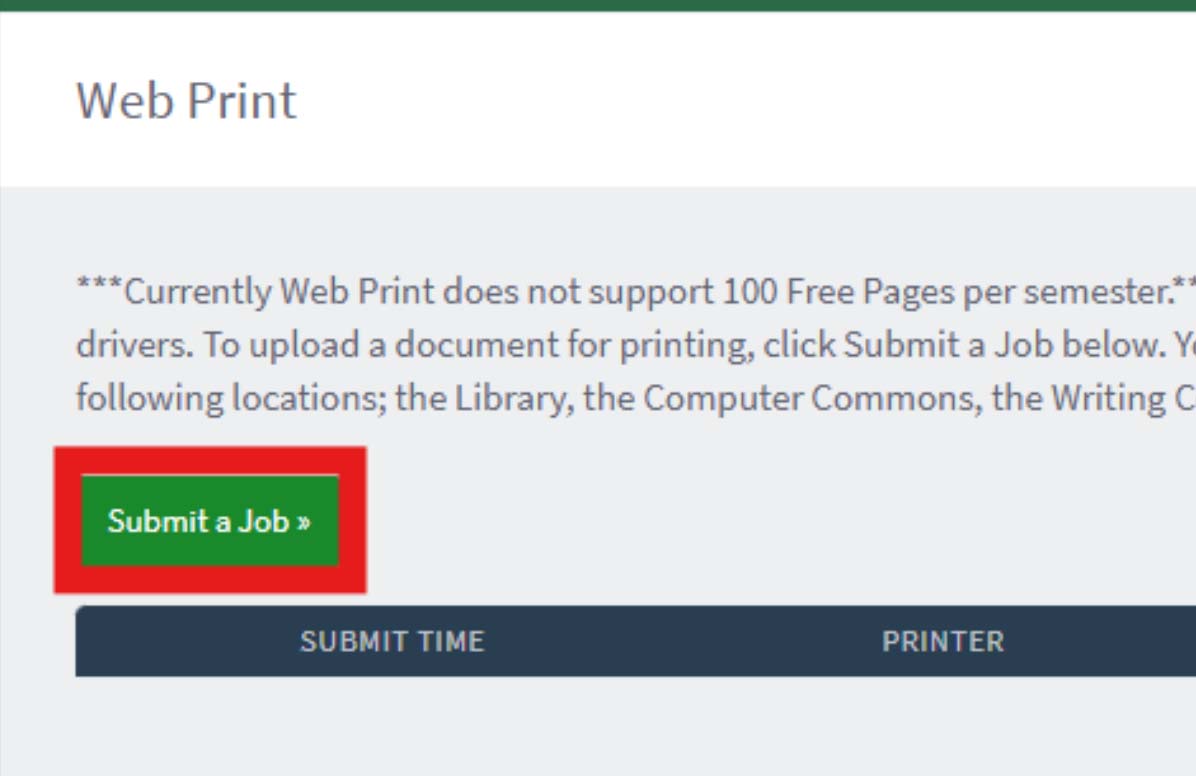
-
Indicate how many copies you would like to print, and click the Upload Documents button
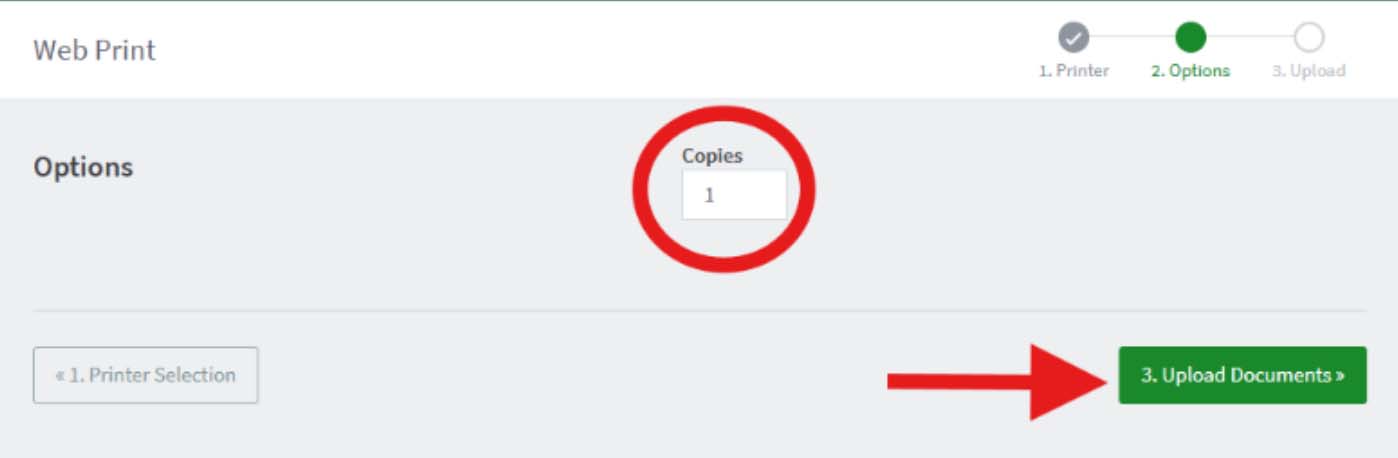
-
Upload the file/s you would like to print by dragging them from the computer OR clicking on the Upload from Computer button
Once the file/s have uploaded, click on the Upload & Complete button
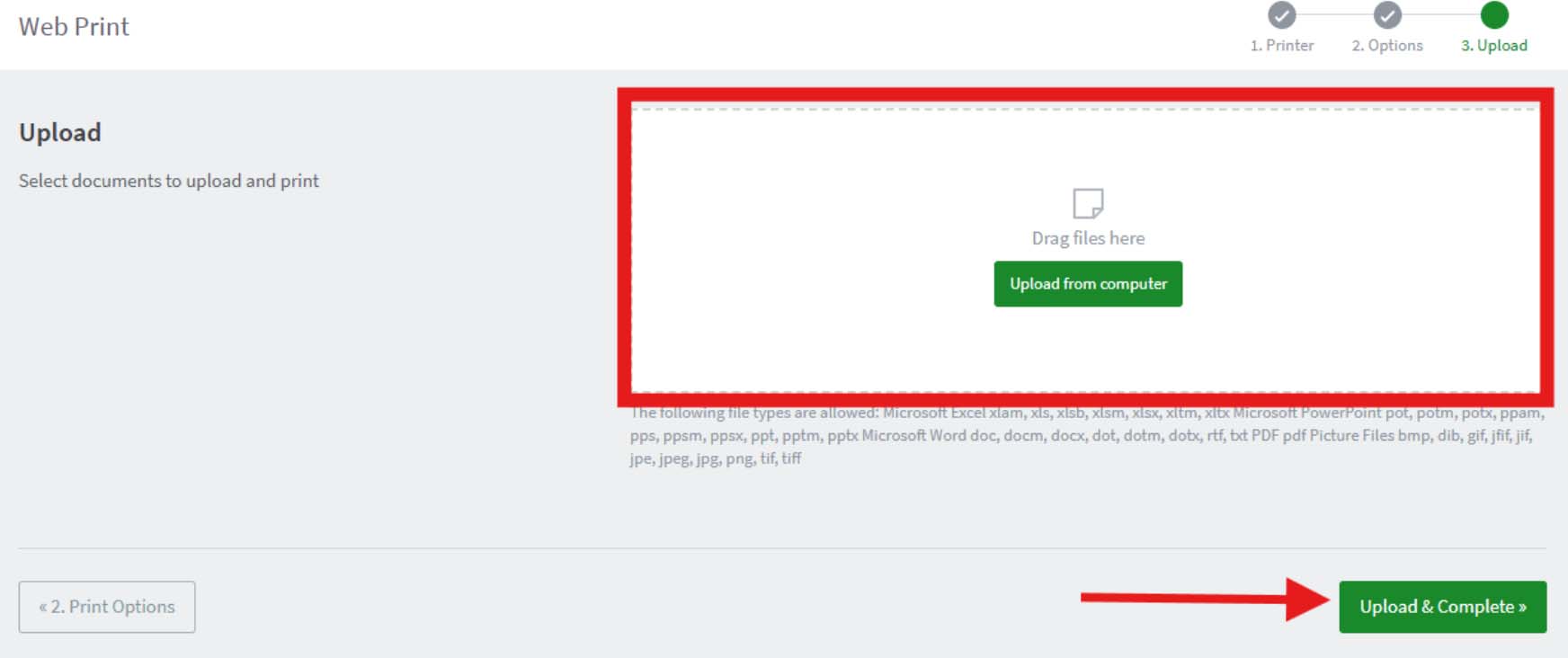
-
When the job has made it into the print queue, the following screen will show the job with a Status of Held in Queue and will stay there for 4 hours.
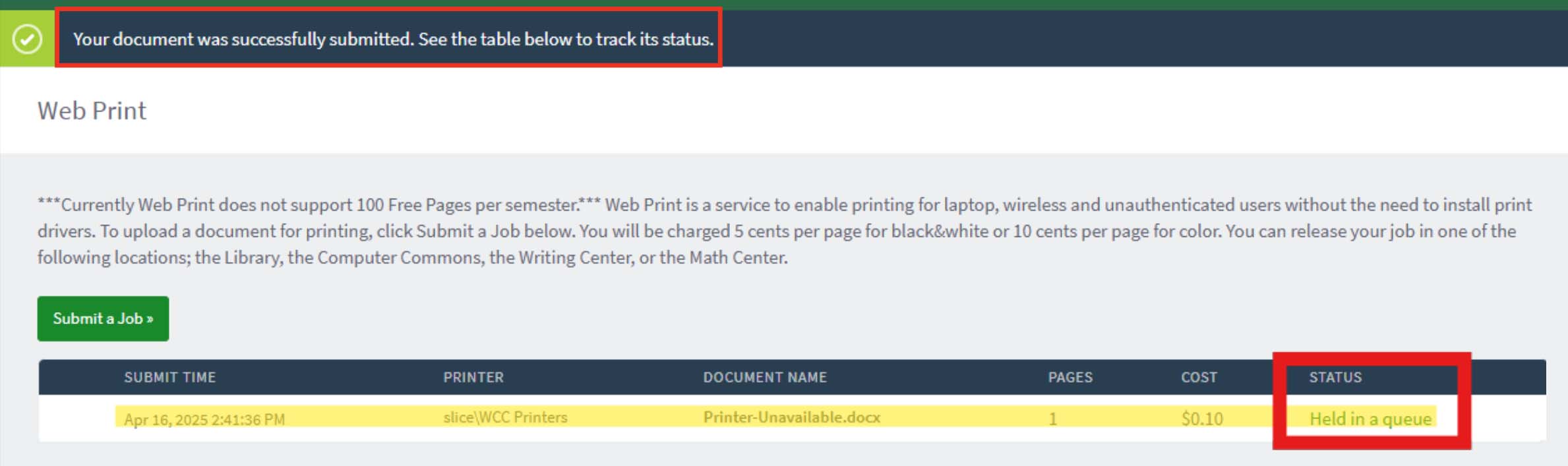
-
When your job has been sent successfully to the printer, log out of Slice by clicking on your username (in the top right corner) and selecting Log out